Mailtips are the notifications Outlook (since version 2010) shows when an email about to be sent meets predetermined criteria. For example, if there are external recipients or if it is addressed to someone who has automatic replies turned on.
The client queries the server to see if they should make an appearance, so it only works in online mode. The mailtip message is informative only and will not restrict sending the message.
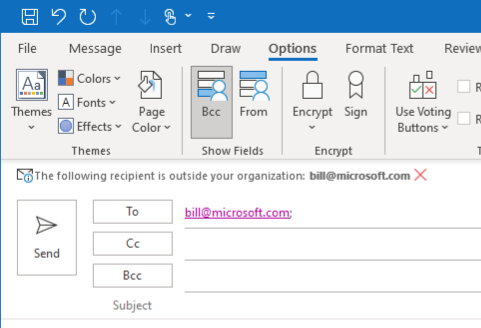
Different types of mailtips can be turned on and off using Powershell. To see your current settings, connect to ExchangeOnline and enter this command:
Get-OrganizationConfig | select mailtips*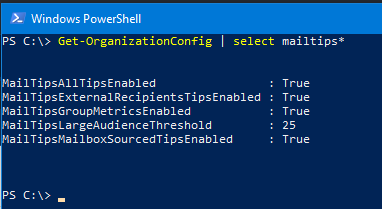
You can change the settings using the Set command, for example:
Set-OrganizationConfig -MailTipsExternalRecipientsTipsEnabled $trueMailTipsAllTipsEnabled enables mailtips for an organization
MailTipsExternalRecipientsTipsEnabled turns the External Recipients mailtips on or off (disabled by default). This will show or hide the message “The following recipients are outside your organization”
MailTipsGroupMetricsEnabled enables or disables mailtips that rely on distributiongroup metrics data
MailTipsLargeAudienceThreshold defines how many recipients are defined as “a large audience” (default: 25 persons) for the above setting.
MailTipsMailboxSourcedTipsEnabled applies to the mailtips relying on mailbox data (out-of-office or full mailbox)
In particular, the “large audience” warning helps reduce the likelihood that someone will send an email to too many people.
The “external recipients” warning is helpful to identify possible phishing or hacking attempts from outside the company where somebody pretends to be somebody inside the company.
Note that group size is updated periodically and stored as an attribute on the Active Directory object named msExchGroupMemberCount. If no warning appears for a new group, the size probably has not yet been calculated.
At the moment of writing, mailtips don’t work for mobile clients.
