One of the topics that seem to be less understood in Office 365 is the topic of connecting PSTN (Public Switched Telephone Network) to your Teams environment.
I have found there are two situations where this comes in to play:
- Enabling Teams meetings for PSTN dial-in
- Enabling personal phone numbers for individuals
Enabling Teams meetings for PSTN dial-in
What does this even mean? Let’s say you have rolled out Teams and people are happily connecting to each other using their laptop. They can chat and talk to each other and even enable a webcam for this extra dimension in the world of remote communication. All this over the internet. No need for a physical phone, just plug in your headset and webcam and you are good to go.
Everything seems ok until somebody outside of the company needs to join a certain meeting. This person is not using teams, can not use the internet, or is in a scenario where using a computer for audio might not be possible. This person asks for a dial-in number to the meeting, just like in the good old days. Hm. By default, Teams has no dial-in numbers. So, how to proceed?
Microsoft has this thing called Cloud Voice. It is in its simplest form a bridge between on one hand the world of internet and VOIP connections and on the other hand the classic PSTN services.
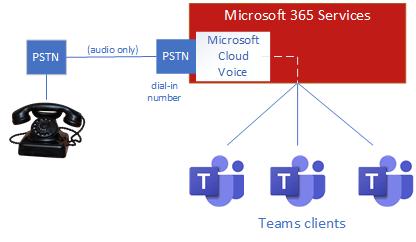
To enable this dial-in feature, the meeting organizer needs to have a license. This license is called Microsoft 365 Audio Conferencing and is part of E5, but is a separate purchase for E3 and below. Once assigned, you also need to assign the user a dial-in number. This number is placed in the footer of every Teams meeting invitation in Outlook. It can take a few hours to appear. From that moment on, participants can join meetings via their computer, but also via phone using the phone number in the invitation and (as a security measure) a conference-id that changes per meeting.
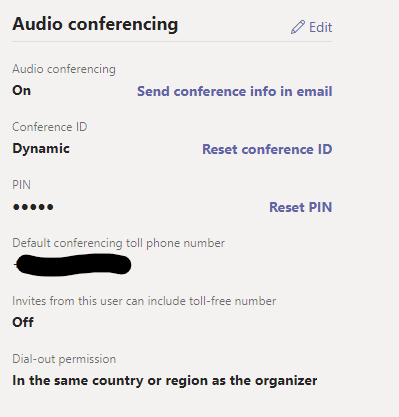
The admin can choose the conferencing phone number from a long list of regional numbers. This number is shared by other customers of Microsoft and the welcome announcement is therefore very generic. Where applicable, the language of the announcements is in the language of that region. You can not select a different language.

If you need to change the language/number combination you will need to get a dedicated phone number from Microsoft for a specific region. This number can be assigned to 1 or more users and the available languages can be selected from a list.
Enabling personal numbers for individuals
Let’s say you have an employee who is a Teams user. This employee sometimes needs to be reachable via traditional phone services, using a normal phone number.
Or, the user needs to be able to make outbound calls to landlines or mobile phones using his Teams setup.
The traditional way of solving this is by placing a phone on the user’s desk and maybe even investing money in a PBX.
Not anymore.
You can have your calls come in as a Teams call. For this to work, you need to assign the user two licenses on top of a Teams license. The first is to enable the user for voice by assigning Microsoft 365 Phone System. This is part of E5, but is a separate purchase for E3 and below. The second license is a calling plan, for example, Microsoft 365 Domestic Calling Plan. The calling plan is where you pay upfront for a certain amount of minutes, or in the case of an enterprise environment, you can enable the service and receive a monthly bill.
Once the licenses are set up and you have requested 1 or more numbers from Microsoft you can proceed to assign numbers those numbers to persons.
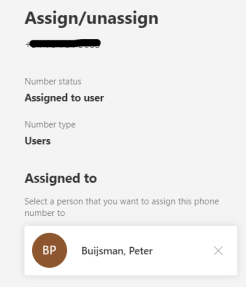
This also enables the user to make outgoing calls (not for free, actually not even cheap so be sure to check the rates with Microsoft!) from their Teams client via the “Make a Call” button.
If you remove the calling plan license from the user, the number will also be de-assigned. If that is the case, any caller dialing this number will hear a voice saying, “We are sorry, the number you have dialed is not in service.” Be aware that you need a calling plan assigned to the user, even if you are only going to use the service for inbound calls.
